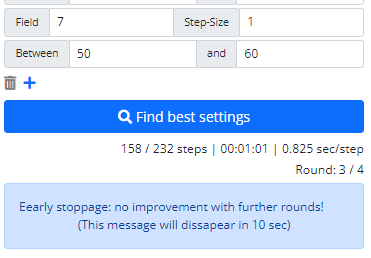1. Free-to-use model
1.1 How to use the strategy finder chrome extension for free with life-time access
Besides the subscription plans, we offer a free-to-use model for the Strategy Finder Chrome extension with life-time access. To qualify, you must fulfill the following requirements:
- 1.) Create a Bybit account using our referral link
- 2.) Complete the KYC process.
- 3.) Deposit funds into your account and utilize them for trading.
- 4.) Link your API key to tv-hub here to get automatically verified.
Once you meet all the above requirements, your account will be activated for free usage. If you choose not to trade via TV-Hub, you may remove the API key.
You can check the approval status of your account under Settings -> Profile:
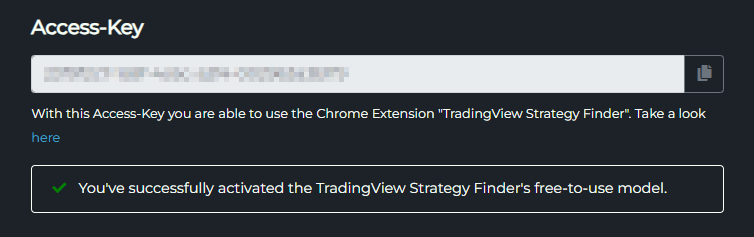
Or after you added your API key. It's indicated by the golden star that you are qualified :

We reserve the right to reset the Free-Account status in case of abuse or in the event of prolonged non-use of the created Bybit Trading account.
1.2 Transfer existing Bybit KYC account which is associated with a different referral
Even if you have an existing KYC-verified Bybit account associated with a different referral, you can still qualify for the free-to-use model. Follow these steps:
TV-Hub will update you on your current account status once you submit your API key.
- 1.) Create a new Bybit account using our referral link
- 2.) Complete a KYC transfer, as described here
- 3.) Deposit funds into your new account and utilize them for trading.
- 4.) Link your API key to tv-hub here to get automatically verified.
Once you meet all the above requirements, your account will be activated for free usage. If you choose not to trade via TV-Hub, you may remove the API key.
1.3 Transfer existing Bybit KYC account which is not linked to any referral
If your Bybit account is not linked to any referral, the process to qualify for the free-to-use model is straightforward:
TV-Hub will update you on your current account status once you submit your API key.
Complete this Google form from Bybit: click
- 1.) Under "What is your Bybit User-ID (UID)?", insert your Bybit UID. You find this ID in your Bybit account settings.
- 2.) Under "What is the corresponding email address for the above User ID?" enter your Bybit account email.
- 3.) Under "Affiliate's ID or Invite link (example below)?" enter our Affiliate ID: 8834
- 4.) Submit the form.
Within 2 weeks, Bybit will process your request. After that, you can submit your API key again, indicating that you are authorized to use the free model.
Example:
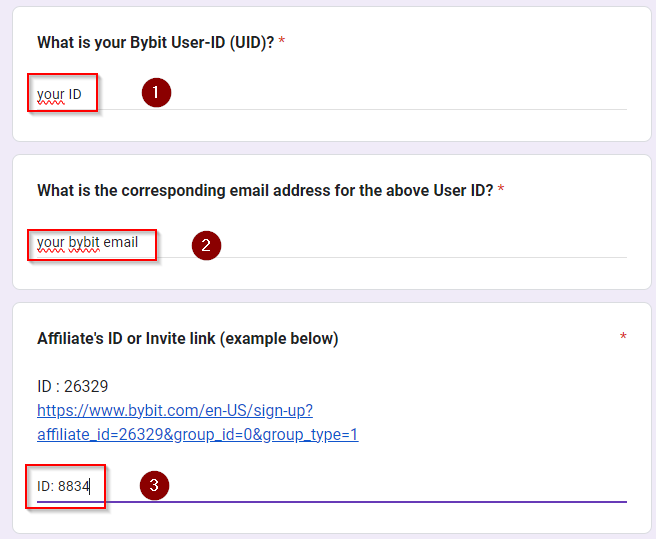
2. Search Mode
You can switch the search mode in the settings of the extension.
2.1 Sequential Mode
This is the default search mode and this one will test every possible combination of the defined input fields.
The complexity of a search run is defined by the number of steps for each field and the number of fields. The number of steps are calculated like this:
(steps of each fields) * (number of fields)This could lead to an exponential number of steps if you choose a wide range and a lot of fields. So be careful how you choose your search range otherwise the run will not end in an acceptable period of time:
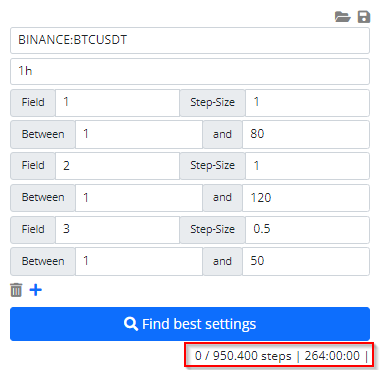
2.2 Smart Mode
The smart mode gives you the option to do a weighted search. It will not try to test every possible combination instead it will only test each field one by one and keep the best finding when it moves to the next field. You can repeat this process many times by defining the number of search rounds.
Here is an example how it works:
Field 1:
[1, 2, 3, ..., 100]
Field 2:
[1, 2, 3, ..., 50]
Field 3:
[1, 2, 3, ..., 150]
Now the run starts with:
Field 1: 1
Field 2: 1
Field 3: 1
Now it optimize field 1 (field 2 & 3 value stays the same)
Field 1: [1-100]
Field 2: 1
Field 3: 1
It found that these settings are the best:
Field 1: 45
Field 2: 1
Field 3: 1
Now it takes this value from field 1 and start the search of field 2 (field 1 & 3 value stays the same):
Field 1: 45
Field 2: [1-50]
Field 3: 1
It found that these settings are the best:
Field 1: 45
Field 2: 20
Field 3: 1
Now it takes this value from field 2 and start the search of field 3 (field 1 & 2 value stays the same):
Field 1: 45
Field 2: 20
Field 3: [1-150]
It found that these settings are the best:
Field 1: 45
Field 2: 20
Field 3: 31
The first search round is now done!
You can define multiple search rounds and the extension will repeat the process with the values of the previous round like this:
Round 2:
It starts the search with the value:
Field 1: 45
Field 2: 20
Field 3: 31
And start to test field 1:
Field 1: [1-100]
Field 2: 20
Field 3: 31
It found that these settings are the best:
Field 1: 80
Field 2: 20
Field 3: 31
And it will move on with field two:
Field 1: 80
Field 2: [1-50]
Field 3: 31
It found that these settings are the best:
Field 1: 80
Field 2: 47
Field 3: 31
And so on ... until all combinations are tested or the extension detects that there is no further improvement and stops the search run prematurely.
After you switched the search mode in the settings to "smart search" you can define the number of rounds:
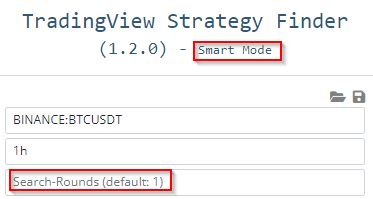
The complexity of a search run is defined by the number of steps for each field and the number of search rounds. The number of steps are calculated like this:
∑(steps of each fields) * (number of rounds)The big benefit with this search mode: you can reduce the number of steps drastically. Yes, you can miss out on better settings but it is a good alternative if you have to deal with huge amounts of search steps. Take a look at this comparision of the two modes:
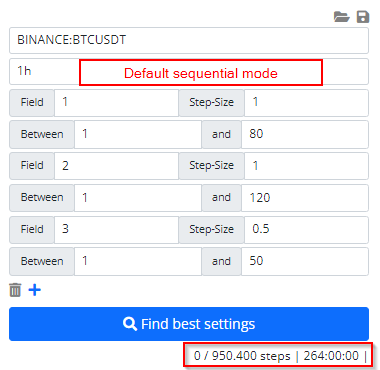
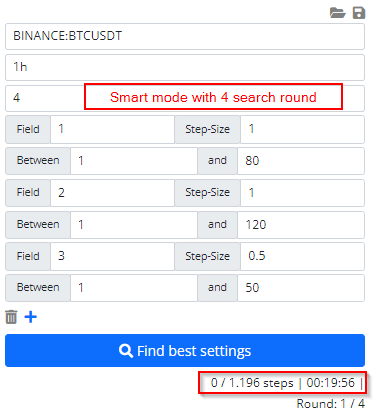
The extension also checks if the smart search run does not produce better results and could do an early stoppage: